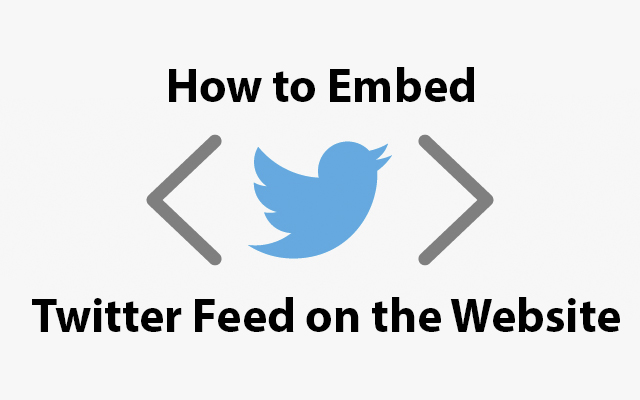Twitter is one of the biggest social media platforms globally, so if you want to amp up your marketing efforts, it’s time to share your feed on your website. This means that your website visitors will see your Twitter social media posts, giving them another reason to visit your profile and hit the follow button. Below you can find out how to embed Twitter feed on your website, the benefits of this action, and the tools you’ll need.
And when your finished check out our other Twitter guides:
- How to Switch Your Twitter Feed to a Chronological Timeline
- How to Go Live on Twitter with Twitter Live Stream Feeds
- What Are Twitter Communities and How to Start One
- How to Customize Your Twitter Experience
- How to Change a Theme Color on Twitter
Table of Contents
Why Embed Twitter Feed on Your Website?
If you want to upgrade your marketing game and draw traffic from your website to Twitter, embedding your Twitter profile is one of the best ways. Every Twitter user that has a website should embed its feed and share its Twitter posts with the visitors. How can this action benefit you, and will it boost your user engagement? Below you can see some of the most important reasons why you should embed your feed on your website:
- Boost the visual appeal of your website. Visitors will get a better idea of your site, spend more time on the website, and increase your engagement.
- Share user-generated content on your website. For example, if you have videos, photos, or experiences from your customers, you can share them on your Twitter feed, then on your website.
- Stimulate your visitors also to follow you on Twitter. When they see the timeline display on your site, they can read your Tweets, and if they like the social media content, they’ll decide to follow you.
- Get to a larger audience during a limited time period. Your website doesn’t have the same audience as your Twitter. Once you post the feed on your site, people will notice it and become more aware of your work, content, and goals.
- Sharing your social feed upgrades your site without you having to do a lot or spending a lot of money.
Tools for Embedding Your Twitter Feed
How can you embed Twitter on a website? The two tools we describe below are the best ways to add your Twitter feed to your site.
Twitter Widget
Thankfully, the platform offers you a special widget that will generate an embed code you can copy, then paste anywhere you want on your website. Aside from being super-fast, the widget is very straightforward to use and offers various options. So even people who aren’t tech-savvy can grab their code and connect their social media networks to their websites.
You should select the timeline widget from the several options on the menu. You should do this using your PC and not a mobile device since you’ll find it much easier and faster. One of the downsides of this widget is that it doesn’t give you too many action options in terms of optimizing.
Social Media Aggregator
A social media aggregator is a more advanced alternative thanks to the customization options and even lets you filter unwanted content. This is special software you need to download; it uses posts from your social media sources and shows them on your website. The benefits of these aggregators are that they offer various free features, they’re straightforward to use, and you can customize your feed to your liking. The biggest con is that you have to pay if you want to use the entire list of features.
How to Embed Twitter Feed on Your Website?
Thanks to Twitter’s widgets, embedding Twitter feeds takes only a few minutes. This widget generates codes you can use to add a Twitter button, a single Tweet, a collection of Tweets (only public Tweets), hashtags, profiles, handles, or lists. Here are the simple steps you need to follow:
- Open https://publish.twitter.com/.
- Choose Profile from the drop-down menu. Now you can choose whether you want to share your timeline on the website or an action button such as Follow or Mention.
- Enter the URL address from your feed.
- Choose the design that works best for your website. You can choose a light or dark theme, different heights, and more.
- Copy the code, then paste it into the HTML code field on your website.
If you use WordPress, one of the biggest software for hosting and building websites, you probably want to know how to embed a link from your feed. First, you need to download a WordPress plugin for Twitter. For this example, we’ll use the Custom Twitter Feeds plugin from Smash Balloon, the free version. Follow the step-by-step instructions below:
- Install the plugin-in, then activate it.
- Open your Dashboard menu. Find Twitter Feeds, then click on it. You’ll see a Configuration menu for your new plugin.
- Click the “Log In” button on your left-hand side. Enter your Twitter information to log into your account and give access to the plugin. This allows the plugin to see your posts in order to display them on your site. Click Authorize app.
- Go back to the Configuration panel. The Access Token and Access Token Secret fields should be filled with codes.
- Go to Feed Settings and choose the type of feed you want to see. You can choose between timeline, hashtags, number of Tweets, and more.
- Click on the Customize tab and choose the feed’s width and height. Here you can also add custom CSS. The customization options are so diverse that you can also edit the parts you want to see and hide from each Tweet.
- Click on the Style tab and choose features like text size, color, date, time, weight, and more.
- Click Save Changes.
- Choose Display Your Feed, and you’ll see a snippet of code you can paste on your website. First, copy the code, then paste it wherever you need it.
Conclusion
Twitter is one of the biggest social platforms globally that offers you many ways to promote your business. Aside from Twitter ads, embedding your Twitter feed on your website can bring you new followers, increase brand awareness, and boost your engagement.
- How to Get Twitter (X) Followers Fast - March 7, 2024
- How to Increase Twitter (X) Engagement: Get More People to React to Your Content - March 7, 2024
- What Are the Limitations of Twitter? - October 5, 2023