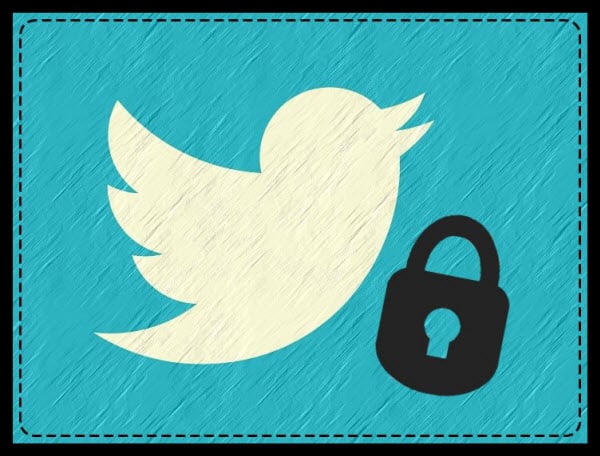We live in a time when being on Twitter is a habit and an inevitable part of most people’s lives. Giving away your info to social media platforms is unavoidable; once you accept the terms and services, you agree to share bits and pieces of your personal information with the platform. But what happens if there’s a breach and now your account is exposed and vulnerable? If you want to learn how to protect your Twitter account and get tips on improving security, keep on reading.
Twitter accounts haven’t been as targeted by massive attacks as Facebook, but that doesn’t mean you should put in the simplest password and call it a day. Do you remember when hackers got the information of Twitter employees last summer and hacked the accounts of Elon Musk, Bill Gates, Kim Kardashian, Barack Obama, and many other celebrities? Since you don’t want your account in the wrong hands, it’s time to take things more seriously and get protected. These are the essential tips that you have to do to feel safer.
Want to save time and gain real Twitter followers? Our set it and forget it methodology for organic growth ensures you consistently get the results you’re looking for, without the hassle. Start targeting and attracting followers.

Table of Contents
5 Tips On How To Protect Twitter Account:
1. Enable Two-Factor Authentication
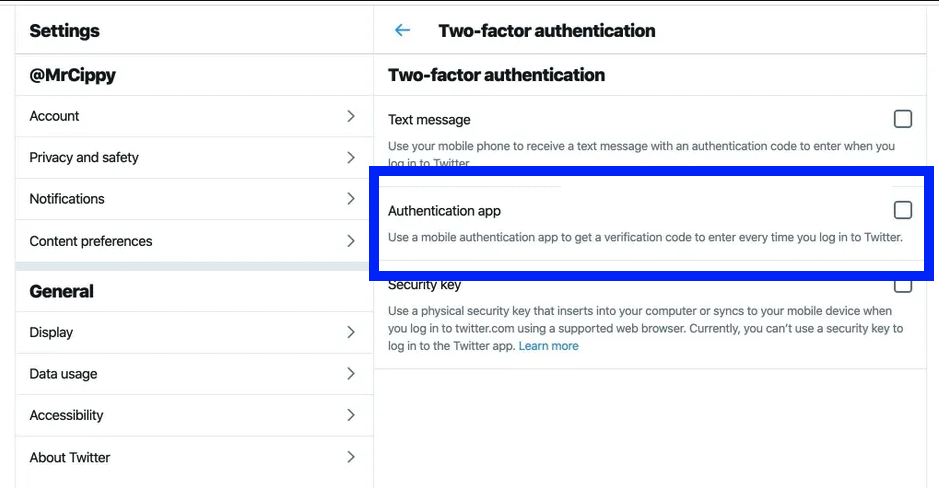
Enabling the two-factor authentication (2FA) is the smartest thing you can do to upgrade your account security. This is a feature that requires a two-step verification when someone wants to log in. You can choose from the three options: text message, authenticator app, and security key.
The main goal of 2FA is for you to receive a form of notification when someone tries to log in. It can be a text message with a code, need to scan a QR code on an authentication app, or enter the security key. Although it won’t protect you 100% from hackers, it will add a solid protection layer. To enable the feature, click on the side menu and follow these steps: More>Settings And Privacy>Security And Account Access>Security>Two-Factor Authentication. When you choose your option, click Save.
2. Create A Strong Password

Your social media account passwords should be strong, hard to guess, and untrackable. Did you know that 123456 and 123456789 are the two most common passwords? Don’t be one of those people who are too lazy to think of a decent password to protect their account and use phone numbers, birthdays, and other easy-to-guess combinations. Instead, elevate your Twitter security by thinking of a more complicated mix of letters, numbers, and symbols.
To create a strong password, use 8 to 20 characters, mix uppercase and lowercase letters, add symbols and numbers. To do this, follow these steps: More>Settings And Privacy>Your Account>Change Your Password. Now, enter your password, then type in a new one. Finish off by saving the changes.
3. Deactivate Tweet Location
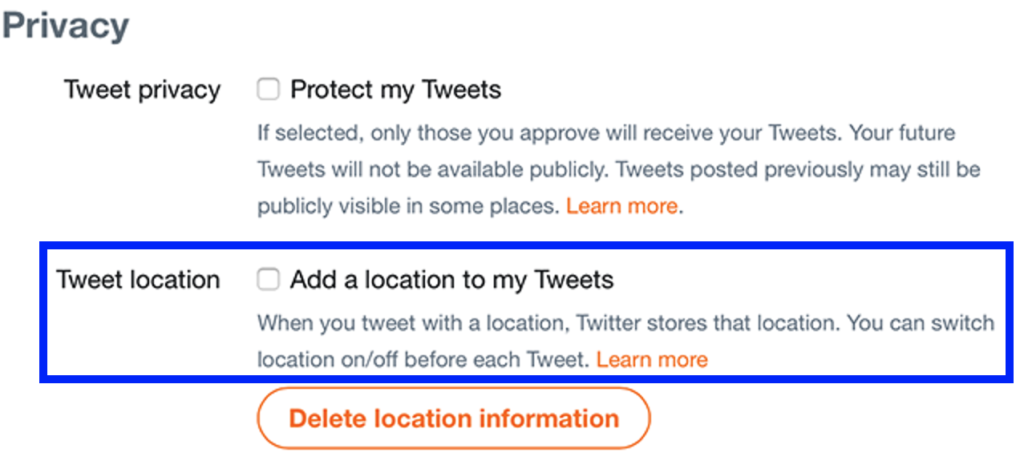
Sharing a Tweet with a location turned on is not safe. Although it can be helpful in certain situations, it’s better that you turn this feature off. You don’t want people knowing your precise location every time that you Tweet. If you want to change your account settings and disable the location sharing, these are the steps: Settings And Privacy>Privacy And Safety>Location Information and disable the Add Location Information To My Tweets option.
4. Protect Your Tweets
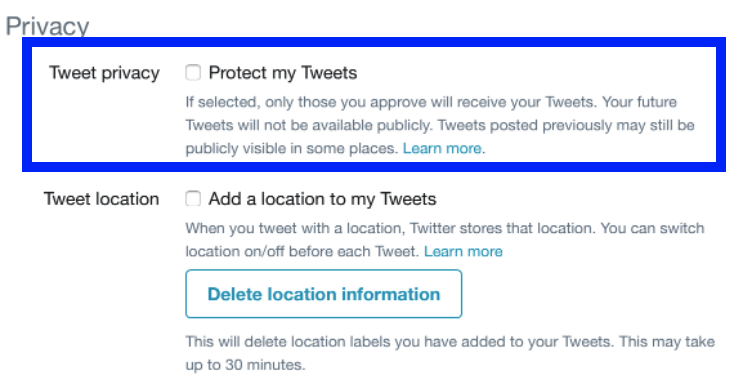
Public Tweets are a double-edged sword. Yes, you want your content to be seen, shared, and loved, especially if you’re trying to grow your account. But, if your main priority is to be as protected as possible, you should think about enabling the Protect Your Tweets feature.
The second you activate it, your Tweets become private, and only your followers can see them. People won’t be able to Retweet them, and they will stop showing up in Search. Also, private Tweets will not show when a person is searching through a third-party search engine. To activate the feature, follow these steps: Settings And Privacy>Privacy And Safety and check the Protect Your Tweets option.
5. Turn Off Advertising And Data Tracking

Just like any other platform, Twitter uses your information to target you with personalized ads. Once Twitter starts gathering data on your location, type of phone you use, activity, and identity for analytics, personalization, and ads become closely intertwined. That’s why you so often see the marketing of familiar products that you previously searched for plastered everywhere. It’s no secret that all platforms do this, but thankfully there’s a way to stop it. Go to Settings>Privacy And Safety>Personalization. Now turn off personalization based on location, device, data tracking, and more.
Related Post: How to make twitter account private
Conclusion
Having a Twitter account is a responsibility since you’ll share a part of your personal information with your platform. There is no way to be 100% sure that your account is entirely safe, but there are things you can do to increase the security on Twitter, protect your account, and use it without fear of getting hacked.
Creating a strong password should be a given, but many people still decide to opt for simple choices. Don’t forget to add symbols, numbers, and uppercase to yours. Next, enabling the 2FA is the best thing you can do for your account. Once you’re done with the basics, protect the Tweets, deactivate the tweet location, and turn off the advertising and data trafficking. Increasing Twitter security with these five tips takes only minutes but can do you so much good.
And finally, if your goal is to get more Twitter followers, with Twenvy you can get 5,000 new follows each month. We have three packages to choose from, a dedicated team to work only on your account and testimonials from happy customers who can’t stop raving about their organic growth.
- Should You Buy Twitter Followers? - January 8, 2023
- What is The Follow Limit on Twitter? - January 8, 2023
- Twitter Auto-Follow – What Is Auto Following and How Does it Work? - January 8, 2023