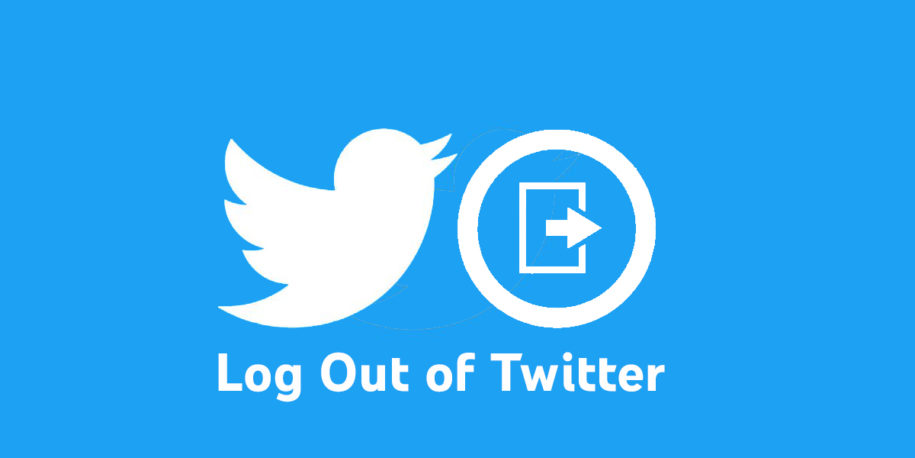Having an active Twitter profile can do a lot for your business and content, but what if you are switching devices and want to make sure no one else has access to your account.
In cases like this one, you need to learn about the Twitter logout option.
Using Twitter on various devices can be a great thing if you are trying to grow your Twitter account, but remember that safety comes first. So, keep on reading to find out all the details and even end all Twitter sessions.
And when you’re finished, take a look at our other Twitter guides:
- How to Manage Multiple Twitter Accounts?
- How to Check If You’re Shadowbanned on Twitter
- How to Stop Twitter Emails
- How to Delete Your Twitter Account
- How Do I Unsuspend my Twitter Account?
Table of Contents
How to log out of Twitter?
There are millions of Twitter users competing for attention on the app, so even if you have many followers and an amazing Twitter profile, you still want to be safe. This might include logging out of your account when you are using a public network or if your device needs to go to the service shop.
Any time you are not using the social media platform, you should log out. Luckily, the process is very easy, and you just need to follow the directions below.
Using the Website
If you are using the desktop app or simply want to log out on the Twitter website, you need to:
- Open the Twitter website and find your profile icon;
- In the menu on the left, find your Twitter account name – below the Twitter button;
- In the pop-up menu, click on the “Log Out @username”;
- Tap on the “Logout” button in the new window.
Using the Mobile App
If you are using the Twitter app on your mobile device, you can still log out. Follow the simple steps provided:
- Open the Twitter app on your Android device or iPhone;
- Click on the hamburger menu icon in the top-left corner of your screen;
- Select the “Settings and Privacy” option;
- Under your Twitter handle, click on “Account”;
- Scroll to the bottom and click on “Log Out”.
How to log out of all sessions on Twitter?
You can log out of all sessions for security. This is a great way to protect your privacy and still be able to remain active on the platform. In case you end all sessions, you will need to go through the Twitter login on all devices again.
Here is how you can perform a Twitter log out of all sessions:
- Go to the Twitter website and log in;
- Click on “More” from the menu on the left;
- Find and select the “Settings and Privacy” option;
- Tap “Security and account access” and then “Apps and Sessions”;
- Go to “Sessions” and select “Log out all other sessions”;
- Confirm the Twitter log out in the pop-up window.
This will log you out from all devices you might have logged in to, so the next time you want to use Twitter, you need your email address and password to get in. It’s a great way to protect your user profile and ensure no one has access to your information.
Final Thoughts
Twitter is a popular platform, so you need to perform periodic updates to your account and change the password for optimal protection. If you want to have multiple accounts or simply need to log out of your current account, you now know the steps.
This procedure will not delete any information on the profile, and you can log in at any time. In addition, your followers will be able to interact with your content and engage even if you are logged out. This means your Twitter account will continue to grow organically.
- How to Get Twitter (X) Followers Fast - March 7, 2024
- How to Increase Twitter (X) Engagement: Get More People to React to Your Content - March 7, 2024
- What Are the Limitations of Twitter? - October 5, 2023