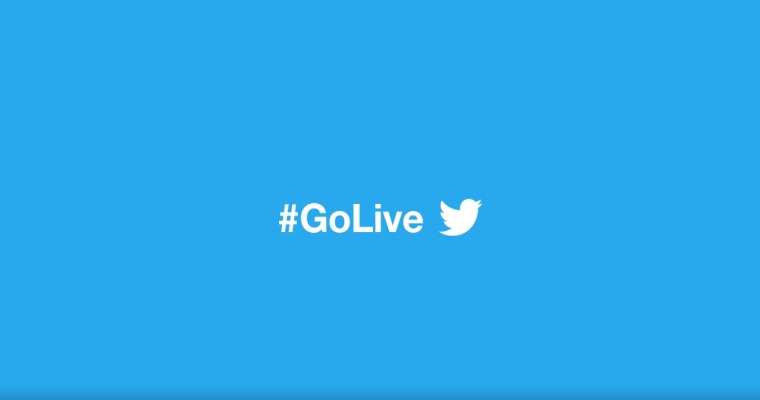Table of Contents
Can You Go Live On Twitter?
Twitter is the place to be when it comes to the hottest and latest trends. Doing twitter live streaming means you want to be a part of that. You may want to do it to promote your brand or product. You may want to get more followers by covering a big event. Or you may just want to interact with your followers and other people. Whatever your purpose is for wanting to live stream, the dream is for you to go viral and trend.
To start your twitter livestream, here are detailed steps to help you along the way.

How to go live on Twitter
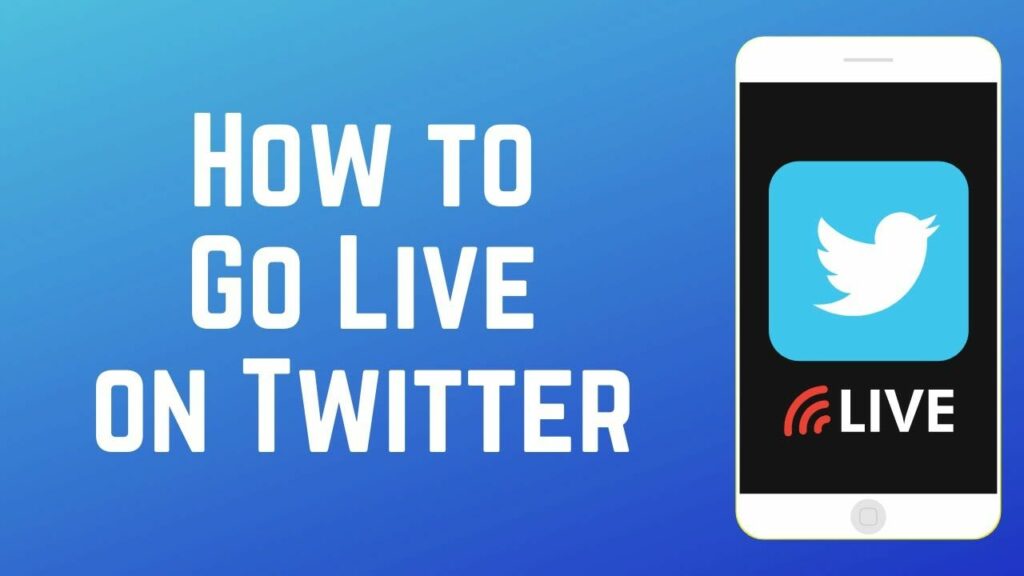
Before going live, you can enter a short description of what you are going to stream and a pin of your location. This will help people instantly understand what is happening and what to expect during your broadcast. Also, including the location is helpful in engaging with your audience. When users see that you are just nearby, they can swing by and hang out with you. The more, the merrier!
Here are the simple steps on how to go live on Twitter using your iOS or Android mobile device:
1. On the Twitter app, open your profile, then tap the feather pen icon.
2. In the “Compose a Tweet” interface, tap the camera icon.
3. Choose LIVE. This is the part where you can type in the description and pin your location.
4. When you’re ready to stream, hit the Go LIVE button. A Tweet will appear on your profile and your follower’s timeline that you are broadcasting a video on the Twitter stream.
How to add a participant
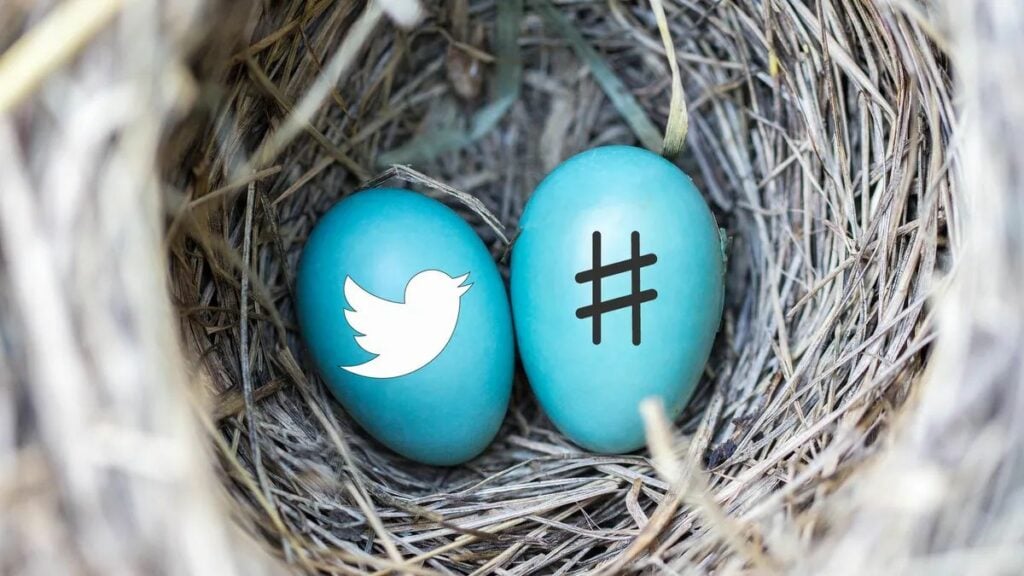
A fun stream feature that Twitter Live Stream offers is the option of having active participants. Up to 3 people can join at a time during your live video. They can actively pitch in the conversation with their audio input that all the other viewers can hear.
1. To invite people to participate in your stream, just tap the Invite Friends or Invite Guests above the Go LIVE button.
2. You may check the circle beside your friends’ names to select them. You may also search for other people on Twitter who are not your friends or followers. A Direct Message will be sent to their Twitter accounts to notify them when you go live.
3. If you’re already live, you may tap the “Guest Two” smiley icon in the top right corner, then tap the + sign beside the name of the viewer you want to invite.
4. If you want to remove a participant, simply tap the “X” icon beside their profile.
You may also allow viewers to request to join in. Simply tap the smiley icon in the top right corner of the screen, then Allow Guests before going live.
How to join a Twitter live broadcast

If the broadcaster has enabled participants in their live video, invites can be sent by the streamer, or viewers may send in requests to join the stream. If you have been sent an invite, you will get a Direct Message to join the stream when the person who invited you goes live. Simply tap the link to go join the live video.
If you haven’t been sent a personal invite, you may still request to join the live video to give your two cents. While watching, just tap Ask to join and wait for the broadcaster to accept it. Once approved, there will be a cue of 5 seconds before you join the live stream.
Guests or participants can leave at any time during the live broadcast without having to ask the streamer.
How to end Twitter live
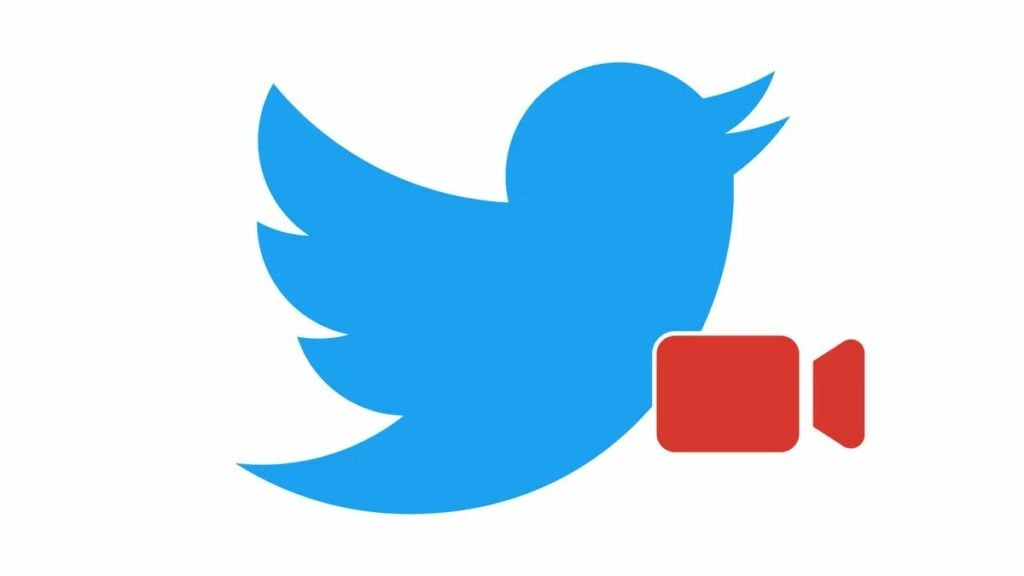
You can end the live stream by simply pressing the “X” icon on the top left corner of the screen. Confirm that you would like to stop the broadcast, and it will be terminated. You may also choose to cancel and continue with your stream.
How to view your stats

After ending your live broadcast, you will have the option to View your stats. Here you will see how long you streamed, the time watched by your viewers, and the number of comments you received. These are vital information for you to know if your video caught viewers’ attention and for how long.
Some tips for live-streaming

Determine your purpose
To make sure that what you plan to stream will garner views, define the purpose of your video. Is it to promote a new product? Is it a live coverage of a big event? Having a clear picture of what you want the audience to see and experience will guarantee that your upcoming stream will be interesting and engaging.
Promote
Days before your live stream, inform your followers and build up hype by posting teasers about the stream on social media platforms. This will ensure that there will be people who will be watching your live broadcast.
Plan ahead
Prepare for yourself an outline and topics to talk about, so there won’t be any dead air or awkward moments.
If you’re planning to cover a live event and have a good conversation about it with your guests, inform your guests beforehand. You can also give them some points for discussion, so they can better prepare for the stream.
Test your equipment before going live. Ensure that your camera and mic are in good working order. Check that your video display is okay.
Engage your audience
Always check your Twitter live feed to react to comments in real-time. Then just relax and enjoy your time engaging with your viewers. People will enjoy your stream more if they see that you are having a good time yourself. They might even send hearts to show their love.
Final thoughts
Doing live streams is a fun and exciting way to feature you and your brand. When viewers enjoy your stream, you can be sure that you will win them over as followers. Another sure way to gain more organic followers is through the use of a reliable Twitter growth service.
- How to Promote Your Tweets and Improve Twitter (X) Impressions - April 22, 2024
- How to Go Viral On Twitter (X): A Guide For New Creators - April 22, 2024
- How to Get Twitter (X) Followers Fast - March 7, 2024