Twitter is a micro-blogging platform that marketers are using more and more nowadays. Tweets are free advertisements that you can use for promotional purposes.
It’s the perfect platform for constant updates regarding your brand. Product launches and events can be hyped up just by posting on Twitter.
Table of Contents
Is It Allowed To Have Multiple Twitter Accounts?
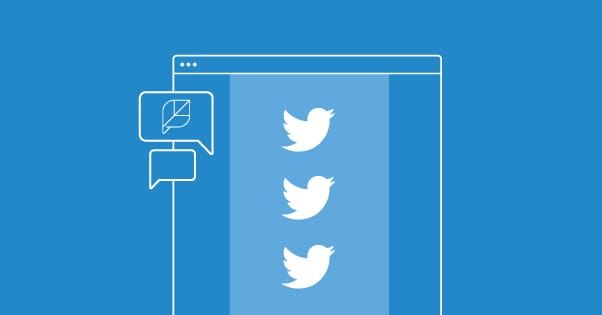
Since Twitter is such a good place to promote your brand, having more than one account means you can create a bigger hype and reach more audiences. So, you might find yourself wondering, “can I have multiple Twitter accounts?”
The answer is a resounding, “Yes!”
Twitter lets you add up to 5 accounts. You may easily switch between those accounts without having to log in every time. A one-time log-in is enough.
The important thing to keep in mind when creating an account is to assign a unique username (the name with the @ sign) for each new account.
You may use the same phone number for up to 10 accounts. You may also use the same email address, as long as you use Gmail and make a few tweaks, like putting a dot somewhere in the email address.
The benefit of using only one phone number and email is that it funnels all the notifications from accounts you’ve added into just one email and phone.
When to Use Multiple Twitter Accounts?

Almost everyone already has a personal Twitter account. When you create a brand, you would have to create a separate account so that your brand will be known by its own name.
Also, you would want to keep your personal and your business lives separate. An accidental Tweet of something about your personal life to your business account may ruin your brand’s image to your followers.
So, when you work as a social media manager or a representative of a brand or organization, you will need to learn how to manage multiple Twitter accounts.
How to have multiple Twitter accounts:
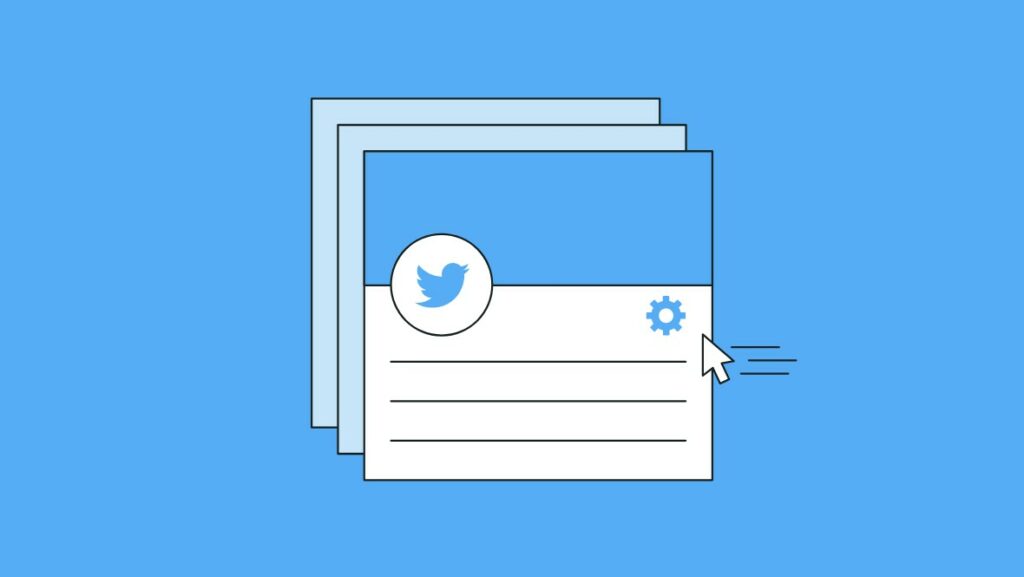
- Tap your profile picture on the top-left corner of the Home timeline.
- Tap the three dots or More icon for iOS or the downward-pointing arrow icon at the top for Android.
- Choose “Create a new account” or “Add an existing account”.
- Enter the Phone, email address, or username and hit the Next button.
- Enter or create a password associated with the account you want to add, and then hit the Log in button.
- You may now switch between the accounts you have added using the Twitter mobile app or desktop version via twitter.com.
How to Switch Twitter Accounts?

Twitter’s user interface is very easy to navigate. You can switch between accounts in just two simple steps! Instructions for desktop, iOS, and Android devices are all here.
All user accounts added will be visible in the choices. After choosing the account you want to switch to, the Home timeline will automatically refresh.
You can confirm which account you are currently using by tapping the profile icon from the Home timeline. It will then show which Twitter profile you are using right now.
Keep in mind that only 5 accounts can be accommodated in the Twitter mobile app or the web version.
Without further ado, here are the simple steps on how to switch between multiple Twitter accounts:
On the Twitter website
- On the Home timeline, click the three dots or More icon in the bottom-left corner of the screen.
- Then simply choose which account to switch to by clicking the profile name of the account. You will know which account is currently active as indicated by the blue checkmark beside the profile name.
On the iPhone app
- Tap your profile picture in the top-left corner of the Home timeline.
- Tap the three dots or More icon at the top, and then choose which account name you want to check out.
- Alternately, you may just tap the smaller profile icon of the account you want to switch to from the left-hand side menu.
On the Android app
- Tap your profile picture in the upper-left corner of the Home timeline.
- Tap the downward-pointing arrow icon at the top, and then tap the profile name of the account you want to log in to.
- Alternately, on the left-hand menu, simply tap the small profile icon of the account you want to switch to.
How to Disconnect a Twitter Account?

Once you disconnect an account, you will have to repeat the process of adding the account before you can access it again.
On the Twitter website
- On the Home timeline, click the three dots or More icon in the bottom-left corner of the screen.
- Choose and click the account you want to log out of.
- After the page has refreshed, click the three dots or More icon again, and you can now click the Log out @username.
- When you click the three dots or More icon, the Twitter profile you have disconnected will not appear on the profile choices anymore.
- For a Twitter multi-account sign-out, click the three dots or More icon and then from the pop-up menu click Manage accounts. In the pop-up box, click Log out of all accounts. Finish confirming, and you have successfully removed all signed-in Twitter accounts.
Using the Twitter app (for both iOS and Android)
- Tap your profile picture on the upper-left corner of the Home timeline.
- On the left-hand menu, choose Settings and privacy.
- On the next menu, tap Account.
- Scroll down, and under Data and permissions, tap Log out.
- A confirmation box will appear informing you that all Twitter data will be removed from this device. Select OK, and you are done.
- Finish the confirmation and you have successfully removed that specific account from your mobile device.
From the mobile device settings
- Navigate to your phone’s Settings.
- Look for Accounts.
- Select Twitter. All the Twitter accounts logged in to your device will be displayed.
- Tap the account name you want to log out of and select Remove account or Delete Account.
- Confirm the removal of the account, and you’re done.
How to Post on Twitter to Multiple Accounts?
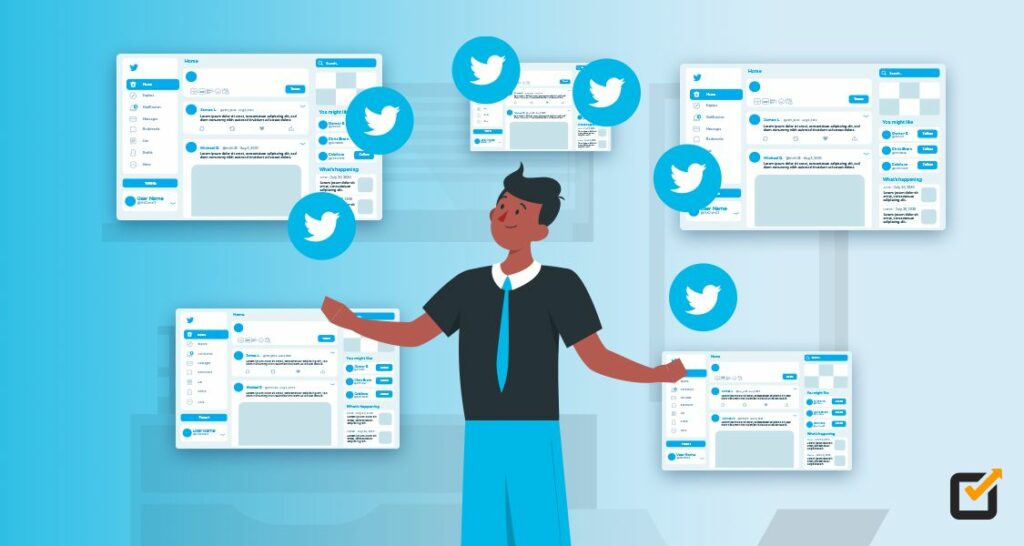
Twitter does not provide the option to post a Tweet simultaneously on multiple Twitter accounts. But with the use of third-party apps, this time-saving strategy is possible.
Here is a list of the commonly-used applications to manage your Twitter accounts:
The cheapest Hootsuite has to offer is the Professional Plan that goes for $19 per month, billed annually. Only one user can access the application. This is best for start-up brands that are testing the waters of social media marketing.
With Hootsuite’s basic Professional Plan, you may add up to 10 social media accounts. Aside from being able to simultaneously post on Twitter using multiple accounts, you may even schedule them ahead of time to post at peak hours.
However, if you’re working with a social media management team, you may opt for the $99 monthly Team Plan. You can manage up to 20 social media accounts and have up to 3 people access the suite. It also gives you audience insights, which is an awesome tool to help your social media strategy.
Buffer offers a free plan that you can use to manage up to 3 social channels. It has the basic feature to schedule posts. The free plan is limited to 10 posts per batch of Tweets, but there is no monthly nor yearly limit to the number of posts. Only one user can access your Buffer account.
If you want to get more features, Buffer charges $5 per channel per month. This plan is good for a team of social media managers.
IFTTT (pronounced like GIFT without the G), formerly known as “If This Then That,” is more like a programming tool. You will choose trigger events such as when a user follows your profile, then you may choose what happens when that trigger occurs.
This tool lets you automate actions based on event triggers that you set. It may seem a bit more complicated for users. But the automation it offers is a real time-saver.
A couple of tips for managing multiple Twitter accounts
- Schedule Tweets
Research on the best time to post on Twitter. Knowing the right time for posting will help you maximize your Tweet visibility, most likely get you more post engagement, and assist you in gaining organic followers.
- Target different audience groups
Having multiple accounts but targeting only the same people will not work so well. You might even get reported for spamming.
The best way to maximize the use of multiple accounts is to target different audiences for each account.
Identify which groups would be interested in your brand. Then, assign a different targeted audience for each Twitter account. This will also give you the chance to tailor your posts to each specific audience. With this method, you will have a wider reach without being spammy.
Marketing made easy
The advent of social media has been advantageous to brands and marketers. It is so much easier now to create a marketing strategy using free platforms such as Twitter and the likes.
Don’t be left out. Put to good use what you have learned today into growing your brand!
- A Step-by-Step Guide to Deleting Fake X Followers - January 3, 2025
- Tips to Boost Your Visibility on X - January 3, 2025
- How to Use X Polls to Boost Audience Interaction - December 2, 2024

