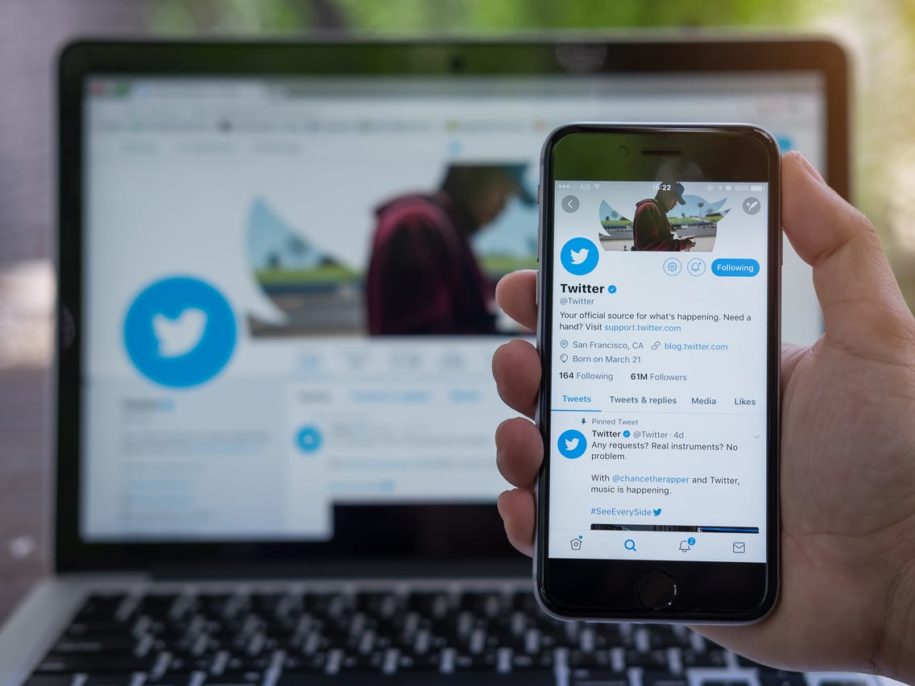If you love using and sharing GIFs on Twitter, you’re probably upset that you can’t have them on your phone or computer. The reason is simple- these are not real GIFs but short videos. That’s why if you want to know how to save GIFs from Twitter, you should go over our guides.
Below we included a comprehensive guide that will make things easier for iOS, Android users, and people who want these short videos on their computer.
Table of Contents
How To Save GIF From Twitter: Step-By-Step Guide

Every second around 6,000 Tweets are shared on this platform. If you’re obsessed with images, videos, and GIFs, this social media network’s users are some of the most innovative ones. The chances are you’ve loved so many GIFs on Twitter, but you never thought about downloading them.
With our three guides, you’ll learn how to save Twitter GIFs on a computer or mobile device. Once you save them, you can use them to boost your engagement and grow your Twitter following.
How To Save GIFs On Desktop
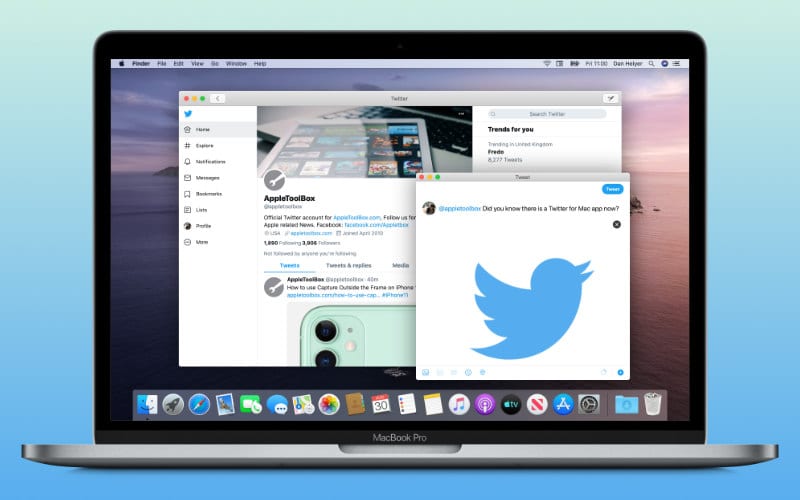
If you want to learn how to download a Twitter GIF on your computer, follow these steps:
- Open your browser, go to the Twitter website and find the Tweet with the GIF.
- Open the Tweet and copy the link to the GIF.
- To finish this task successfully, you need a good GIF downloader. Numerous sites can do this, but one of the favorites is ezgif.com. When you visit their site, choose the Video to GIF option.
- Paste the link that you copied from Twitter to the box.
- Choose the Upload Video option.
- You’ll get a preview of your animated GIF as a video. The site also gives you the option to edit GIFs, choose how much of the video you want to save, the starting and endpoint, and more. This is when you need to click the Convert To GIF button and wait for the site to do its magic.
- After this step, you should scroll down and find the Save button. You can also optimize and edit the GIF by choosing a different size, adding text, and more.
- When it’s done, the GIF will pop up in a new window. You should use the right-click option to download and save it.
Read:How to Download Twitter Videos
How To Save GIFs On iPhone

Downloading GIFs from Twitter on your iPhone can take a little more effort and a few extra steps. Since there is no direct way to save GIFs, you need to download an app on your phone. One of the most commonly used apps for iOS users is Giftwrapped. This is a free app that anyone can download and use. You need to know that your saved video files will have a watermark. There is the option to purchase a premium account for this app that will remove the watermarks and the ads that appear while you’re using it. Now that you know the basics, let’s see what the steps are:
- Start by downloading the Giftwrapped app on your phone.
- Log in to your Twitter account on the Twitter app and find the GIF you want to download.
- You should now see a down arrow icon located at the top right part of your phone. Tap on it, then choose the Share Tweet Via option.
- Now, tap on the Copy Link To Tweet option. Copy the URL that will appear on the screen.
- Open the Giftwrapped app on your phone and find the search bar. Paste the link that you copied from your Twitter account. Tap on the Search button.
- Choose one of the following options: Save To Files or Save Image. You can choose where you want to download GIFs on your phone. Feel free to create a new file or save it in an existing one.
- You can save the GIF if you tap on the box with the arrow icon, then choose Share Photo, and Save Image.
How To Save GIFs On Android
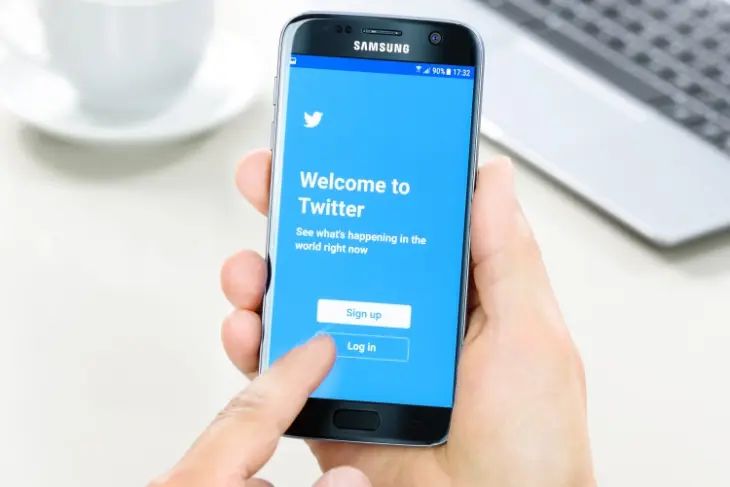
Like iOS users, Android users need a special app to download Twitter videos and GIFs. One of the most popular choices is the Tweet2gif app that is free to get from the Play Store. Saving the GIF will be much easier if you follow these steps:
- Download the Tweet2gif app on your phone and allow it to access your media.
- Open the Twitter app and find the GIF you want to download.
- Find an icon with three connected dots that is actually the Share button. Tap on it and choose Tweet2gif.
- Tap on the Download GIF option.
- You can choose where you want to save GIFs from Twitter when you use this app. It can be an already existing folder, or you can create a new one.
Conclusion
Did you know that animated GIFs are great for Twitter business? If you want to increase your following count, it’s time to start using them as a part of your strategy.
Although downloading GIFs from this platform takes a little extra time, it’s totally worth it. There are so many great GIFs that you can save and use continuously. The most important thing to know is that Twitter doesn’t allow you to download them if you don’t use a third-party app. All three listed above are free, easy to use, and will get you the short videos you love seeing so much.
- Should You Buy Twitter Followers? - January 8, 2023
- What is The Follow Limit on Twitter? - January 8, 2023
- Twitter Auto-Follow – What Is Auto Following and How Does it Work? - January 8, 2023