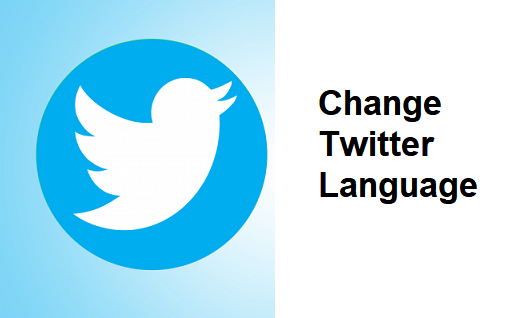Twitter is a platform with millions of users, so it’s only understandable that not all will speak or read the same language. Thankfully, this social media platform allows you to take a peek into their language changer selection and choose the one you’re familiar with. If you want to learn how to change your Twitter language, we shared the entire process in our guides. Picking a language you know will make it even easier for you to use the platform and get the best out of it, especially if you’re using it for business.
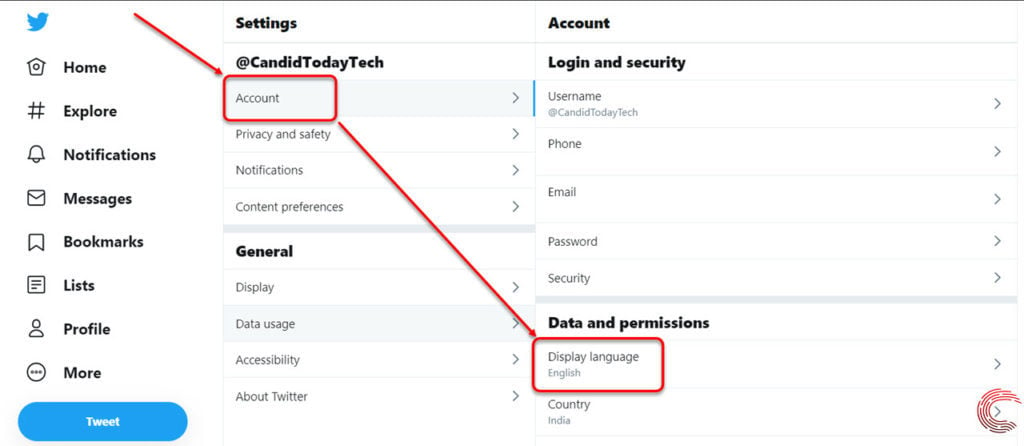
Table of Contents
How to Change Your Language Settings on Twitter: Step-By-Step Guide
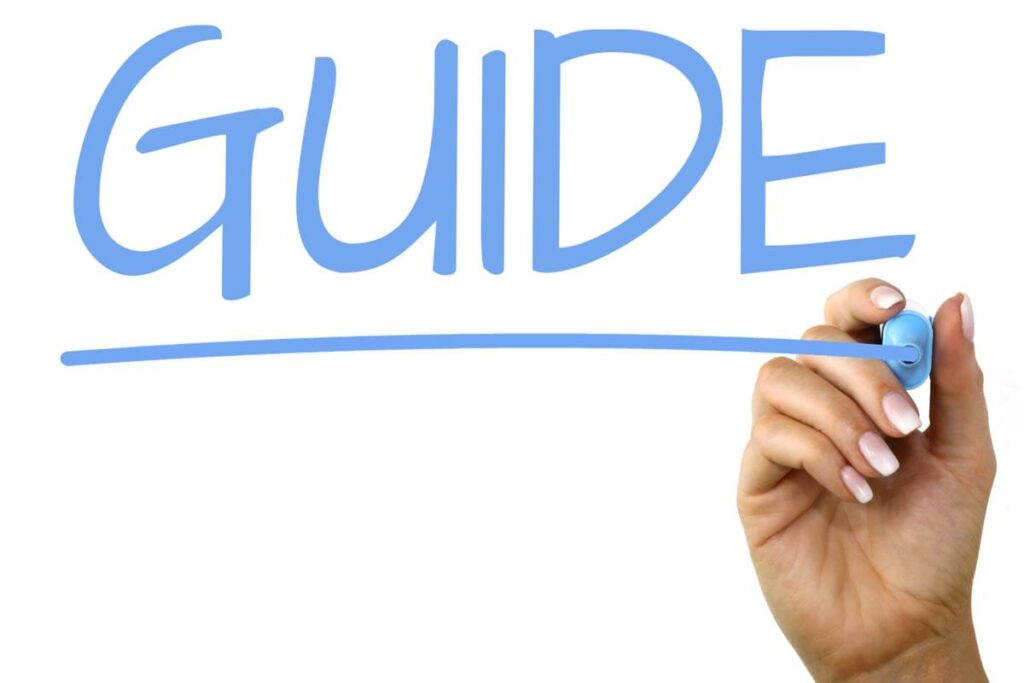
How to change Twitter language is one of the common questions users ask! Previously we’ve covered topics such as ‘How to change Twitter handle’ and ‘How to protect your Twitter account,’ and now the time has come to find out all about the Twitter language setting. Yes, this is one of the most basic features on the platform, but what happens if you want to practice a new language you’re learning and don’t know how to set it? So we included guides that will take you through the process, no matter if you’re using a PC or your phone. You’ll also find out how to change twitter language without logging in.
Change Twitter Language on Desktop
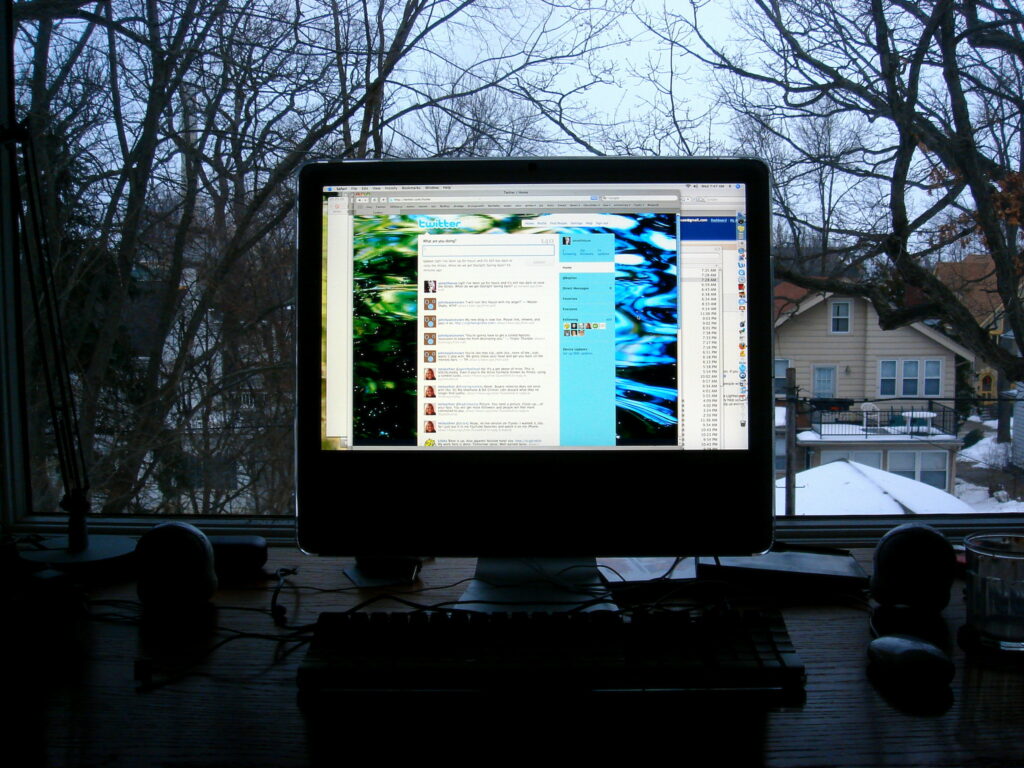
To choose your preferred language on a computer, just follow these steps:
- First, open a browser of your choice and type in twitter.com in the search bar.
- Log into your account with your user ID and user password.
- Right next to your profile picture, you’ll see the More button. Click on it.
- Now, you’ll see a drop-down menu, from which you should select Settings and Privacy.
- Next, click on Accessibility, Display, and Languages.
- Click on the Language tab, and Twitter will show your current display language. Now all you have to do is find the language you’ve been looking for and select it.
- Click Save, and your changes will be active immediately.
The thing you should know is that this change will only affect your display language and your Tweets. However, it won’t translate Tweets in other languages that appear on your feed. Twitter uses language detectors that recognize language features to translate the Tweets, so if there are any in languages you don’t understand, you can simply press the Translate Tweet button under each Tweet.
Change Twitter Language on Android/iPhone

How to change your Twitter language if you’re a mobile user? The guide is meant for both iPhone and Android users:
- Tap on the Twitter app on your phone.
- Log into your account using your username and password.
- Tap on your profile picture to see a drop-down menu.
- Tap on Settings and Privacy.
- Choose Content Preferences, then Recommendations.
- Choose your language from the list.
- Finish off by tapping on the Done button.
How to Change Twitter Language Without Logging in?
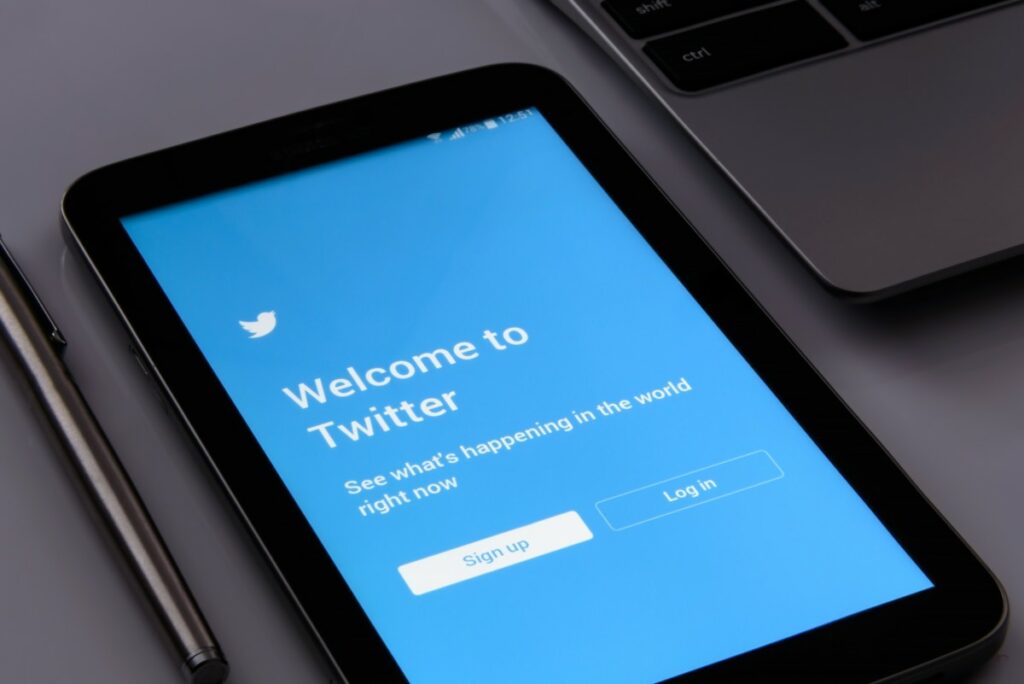
If you don’t want to log into your account, follow these steps:
- First, open your preferred web browser.
- Type in twitter.com.
- Click on the Settings button located in the right bottom corner of your screen.
- Click on Your Twitter data.
- Choose Accounts, then Language.
- Choose your preferred language and save the changes.
Conclusion
Now that you know how to change your Twitter language on desktop, iPhone, Android, and without logging in, your next step is to follow one of the guides. Again, this is such a fast and easy thing to do, and it will significantly improve your experience on the platform.
When looking for your language, you should be aware that not all languages are available. Twitter is still working on introducing many languages and using Tweets to gather information on low-resource languages.
- Should You Buy Twitter Followers? - January 8, 2023
- What is The Follow Limit on Twitter? - January 8, 2023
- Twitter Auto-Follow – What Is Auto Following and How Does it Work? - January 8, 2023