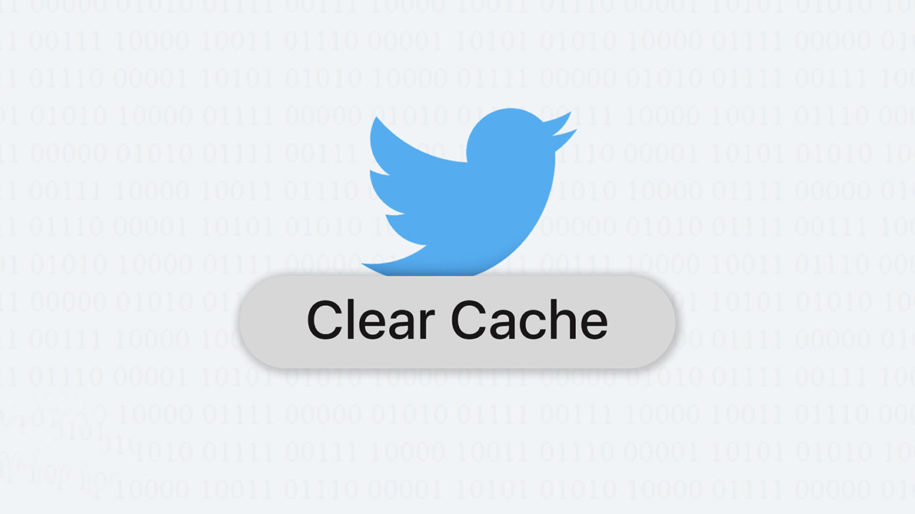Most, if not all, apps on your iPhone or Android mobile devices create an app storage cache that serves to give you a quicker user experience through temporary, downloaded data. The Twitter app uses this exact approach for a more convenient time tweeting.
The temporary downloaded data or app cache functions by taking storage space from your phone through pre-loading the most commonly accessed parts of Twitter, hence giving you a smoother time when using the Twitter app.
And when you’re finished, take a look at our other Twitter guides:
Table of Contents
Why Should You Clear the Twitter Cache?
If the Twitter app’s cache makes life easier for you as a Twitter user, then why should we clear this Twitter cache?
Well, it is a matter of lack of sophistication on the part of the Twitter app. The Twitter cache has yet to discriminate between important and up-to-date files and junk files. The owners and developers of Twitter innovate a feature that clears its outdated cache.
Each time Twitter gets a regular update, the Twitter cache downloads the new cache files but keeps the old, outdated, and useless files. This makes for a slower browsing experience on your iPhone or Android phone because, as you may already know, the less usable storage your phone has, the slower and sluggish it becomes.
You have to clear the Twitter cache manually now and then so outdated cached images and temporary web files do not get in the way of using your iPhone or Android phone.
If you worry that clearing the Twitter cache might affect or delete your Twitter account, then you have nothing to fear. Clearing the cache will not affect the Twitter app in that way. A newly cleared cache will simply download its needed data and will make Twitter as useful as before.
How to Clear the Twitter Cache
Since Twitter does not yet have an automatic cache clearing feature, we must clear our Twitter caches manually. Here is a definitive guide on how to clear Twitter cache on iPhone and Android.
To know how to clear Twitter cache on PC, we suggest going through this guide on how to do clear your Twitter cache through a PC.
Clear Twitter Cache on iPhone
Here are 2 step-by-step guides on clearing your Twitter cache on your iPhone:
Clear Twitter cache through the Twitter app:
- Access your Twitter account on your iPhone.
- Open the Messages tab.
- Look for the gear icon to open Twitter settings.
- Open the Privacy settings to access Media Storage and Web Storage options.
- To clear out your media cache type like photos, vids, and GIFs, tap on Media storage, and then choose and tap the ‘Clear media storage’ button.
- To clear Web storage files such as login details, cookies, etc., open Web storage and tap on the ‘Clear all web storage’ button.
Clear Twitter cache through your iPhone’s settings.
- Access your iPhone’s settings on your iPhone’s desktop.
- Select ‘General’ and then select ‘iPhone Storage.’
- Locate the Twitter app. Tap and choose ‘Delete app.’
- Reinstall Twitter from the App Store.
Clear Twitter Cache on Android Phone
Here is a step-by-step guide on clearing your Twitter cache on your Android phone:
- Access your Android phone’s settings.
- Tap on the ‘Apps & notifications’ option.
- Scroll and locate the Twitter app. Tap on Twitter.
- Tap on ‘Storage’ option.
- Select ‘Clear cache.’
Clear Your Cache Every Once in a While
Do clear your Twitter cache every once in a while to rid your phone’s storage of junk files that will just bog your phone’s performance down. Do this especially after a Twitter app. Clear the cache for other phone apps you also use to have a phone that always works at optimum performance.
- Should You Buy Twitter (X) Followers in 2024? - May 23, 2024
- The Best Twitter Growth Strategies for 2024 - May 23, 2024
- How to Promote Your Tweets and Improve Twitter (X) Impressions - April 22, 2024