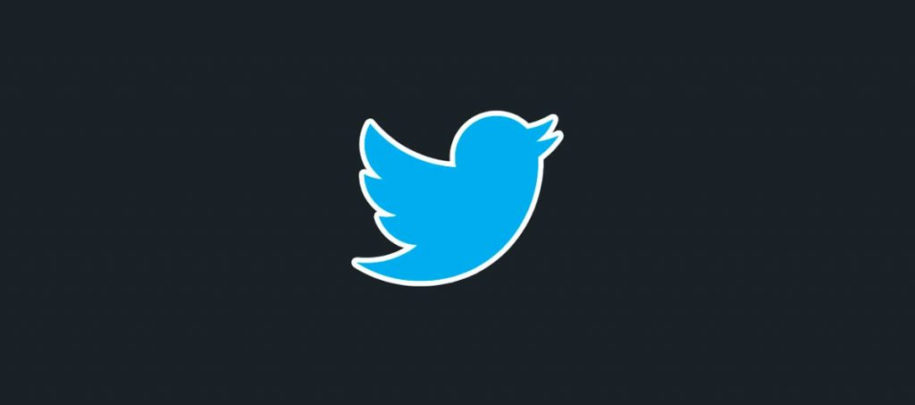Imagine patiently waiting to see the final episode from your favorite show, just to have the whole experience ruined by seeing spoilers on Twitter. If you hate it when this happens, you should get familiar with muting words on Twitter.
This social media platform allows you to mute hashtags and words that you find triggering or don’t want to see anymore for any reason. The world is already toxic enough, so sparing yourself from unwanted Tweets is the right thing to do. Below you can learn how to block words on Twitter and Twitter hashtags that you find offensive.
Table of Contents
How to mute words on Twitter: Step-By-Step Guide

Each day there are over 500 million Tweets shared on this platform. Not all of those posts use appropriate language, and some can be quite disrespectful and triggering to people.
There is no need to delete your Twitter account just because some posts have a negative influence on you. If you want to learn how to block hashtags on Twitter and how to mute words that you don’t want to see anymore, we prepared detailed guides you can follow from your desktop, iOS, or Android device.
Mute Keywords And Hashtags From Desktop
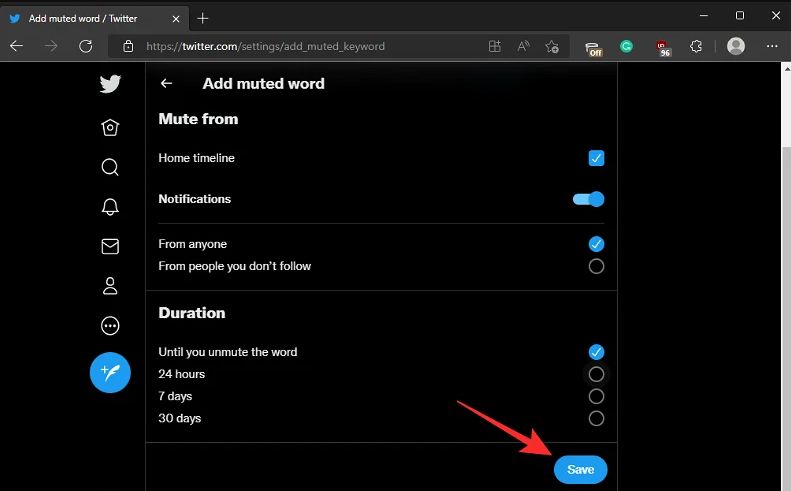
Follow these steps if you’re using a computer:
- Start by logging into your Twitter account from your browser.
- On the left side of your home page, you’ll see a menu. On the bottom of that menu, find the More option that also includes three dots. Click on it.
- Next, choose the Settings and Privacy option from the menu.
- Now you’ll see your Twitter settings section where you should choose Privacy and Safety.
- On your right-hand side, you should see a Mute and Block section that you should click on.
- Choose the Muted Words option. You’ll see a pop-up on your screen that lets you know what muting words and hashtags mean. Click Got It.
- On the right-hand side, in the corner, there is a plus sign that you should click on to add the words you want to mute.
- A window will open with a box where you can enter the word or hashtag, mute words from anyone or people you don’t follow, whether you want to mute these words from your timeline and notifications, and choose the mute time. The options are 24 hours from the moment you enter the word, seven days, and 30 days.
- When you’re done, tap Save.
If you ever change your mind and want to unmute words and hashtags, you should click on the Muted Words section. Right next to each word, there will be a volume icon that is crossed. Click on it, then choose Unmute.
Read: How to Follow a Hashtag on Twitter
Mute Hashtags And Keywords From iOS
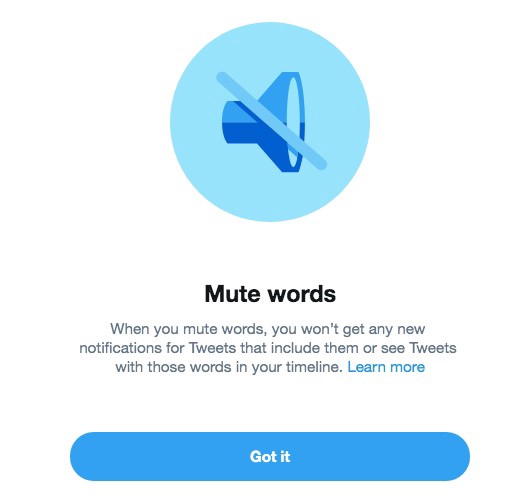
If you have an iOS device, go over these steps:
- Start by entering the Twitter app on your phone and tapping on the notifications tab.
- Choose the gear icon that will take you to Settings.
- Choose Muted, then choose Muted Words.
- You’ll see the words you’ve muted before if there are any. Tap Add.
- You’ll now see a window with several options and a box where you can enter the word you want to mute. You can choose for how long you want the phrase, hashtag or word to be muted, who you want to mute it from, and where you want to mute it from. Remember that you should do one word at a time and select the settings for each one separately.
- Choose Save when you’re done.
A much faster way to mute a word or phrase on an iPhone is to press long on the one that you want to stop seeing. Next, tap on the Mute option from the menu. This will take you to a window where you’ll see several muting options, including if you want to mute from notifications or timeline, whom you want to mute it from, and the time. This window is where you enter the words as well.
Mute Hashtags Ana Keywords From Android
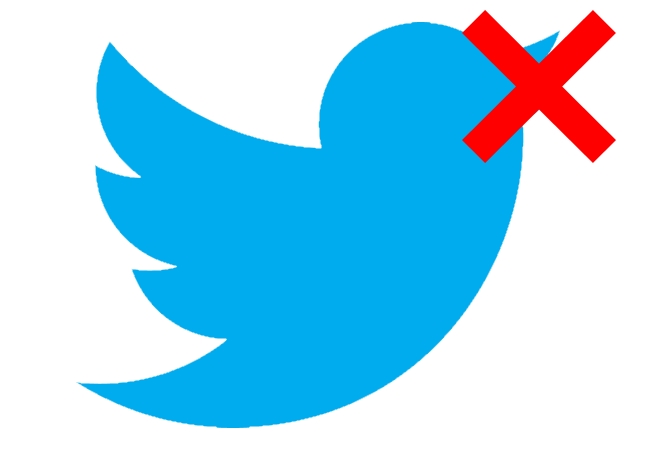
The process of mute words on twitter from an Android device is similar to the one that you should do on an iOS device. Follow the steps below:
- Tap on the Twitter app on your device.
- Tap on the notification icon that is pictured with a bell on the bottom part of the screen.
- Tap on the gear icon that will take you to the Settings window. It’s located in the top right corner of your screen.
- You’ll see Muted Words; tap on it.
- A window will appear where you can enter the word, phrase, or hashtag you want to mute. You can choose if you’re going to mute it from the home timeline or notifications, for how long you want to mute it, and who to mute it from.
- Choose Save when you’re done.
Conclusion
Muting hashtags and words is one of Twitter’s most innovative features that can be helpful to many users. If this is something you want to do, but you’re not sure how to do it, the guides that we listed will help you through every step. Avoiding specific Tweets doesn’t mean that you’ll be missing out. You’re just protecting yourself from spoilers and offensive content.
- Should You Buy Twitter Followers? - January 8, 2023
- What is The Follow Limit on Twitter? - January 8, 2023
- Twitter Auto-Follow – What Is Auto Following and How Does it Work? - January 8, 2023