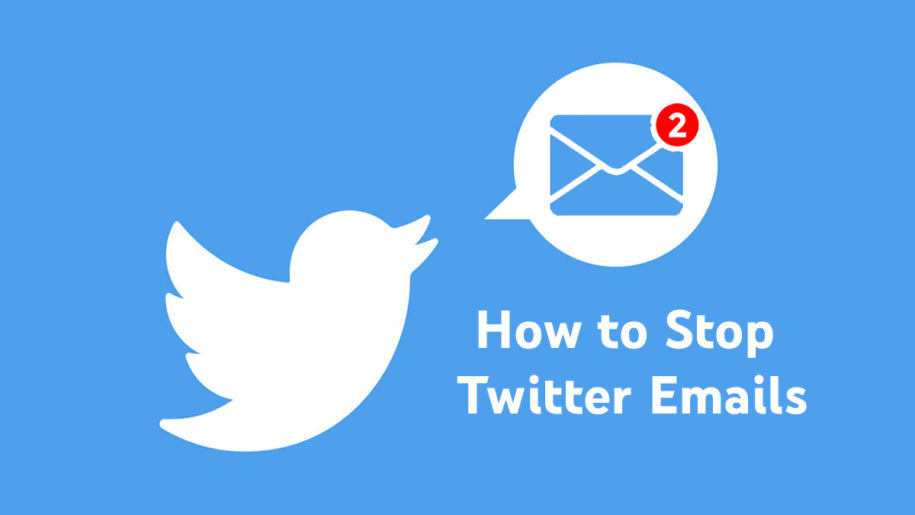Twitter is the social media platform to be if you are looking for amazing information and love to stay updated on all the trends. It’s an incredible place to share your ideas and even promote your business, but many people get overwhelmed with the number of emails received by Twitter.
So, we are going to discover how to stop getting emails from Twitter or reduce the number of unwanted emails. This way, you can be more organized and have only the information you want to be sent to your inbox.
Keep in mind that you are still able to choose which notifications are important for you so that your Twitter growth continues smoothly.
And when you’re finished, take a look at our other Twitter guides:
Table of Contents
What is Twitter Email Notification?
Twitter will email you when there is activity on your Twitter profile.
This can include likes, retweets, and new followers. In addition, there is a new feature added that allows users to receive so-called digest emails, where Twitter reminds you of what you might have missed.
While it can be great to have all the notifications sent to you via an email alert when you are just getting started, it can become too many notifications over time. So, if you are ready to clean your email account, keep on reading to find out how.
How to Stop Twitter Emails?
There are a couple of ways to stop email notifications from Twitter, depending on the device you are using. The options mentioned below will allow you to choose the type of notifications you would like to receive and those that are no longer needed.
Twitter email notifications can be changed at any moment, so don’t worry if you change your mind.
How to stop Twitter Email Notification on your Android mobile device?
Considering that the majority of people love to have their Twitter app on the go, we need to learn how to disable unwanted emails on your phone first. Follow the easy steps to optimize your Twitter experience and adjust the preferences to your liking.
- Log into your Twitter account
- Find “Settings and Privacy” menu
- Adjust your email preferences
- Click “Save Your Changes” at the bottom of the menu.
How to stop Twitter emails on iPhone?
iPhone users need to log into Twitter’s official website through the browser to disable Twitter emails. This might take a few more steps to complete, but the process is still straightforward.
Keep in mind that you might want to leave some notifications like new followers and direct messages that will help you keep track of your audience and give you additional motivation to grow your Twitter account.
- Open Safari or another browser and go to the Twitter website to sign in
- Click on your profile picture in the top-right corner
- Find the “Settings and Privacy” option in the menu
- Click “Email Notifications”
- Tap on “Turn Off” to disable all the email Twitter notifications.
Unsubscribing from a Twitter Email
If your email inbox gets a lot of messages from Twitter, you can use the email to unsubscribe from the service. This action is similar to previous suggestions, and it will not shut down your Twitter account.
You can still adjust the email feature on the app if you change your mind about the email alert system, and you want to receive all the messages again.
- Find one of the Twitter Emails in your email inbox;
- Locate the “Unsubscribe” link in the email – usually at the bottom;
- Click on the link and follow all the steps;
- You will receive an email notification confirming your choice.
Final Thoughts
Twitter is an amazing platform to promote your business products, ideas, and content. This is a welcoming space for new creators and filled with features for seasoned ones too. But, in case you have too many email notifications each day now you know how to stop them efficiently.
The good news is that you can change the email preferences as you see fit, and always turn them back on if you need the information in your email inbox. In addition, keeping a few crucial notifications can help you be more active on the platform and as a result, grow your Twitter account.
- A Step-by-Step Guide to Deleting Fake X Followers - January 3, 2025
- Tips to Boost Your Visibility on X - January 3, 2025
- How to Use X Polls to Boost Audience Interaction - December 2, 2024