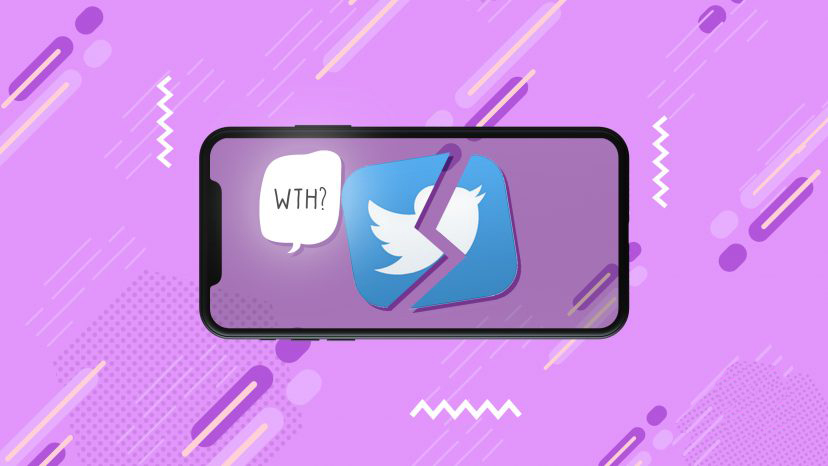Twitter has become our go-to social media platform when we want to get a quick update on the world around us. We open Twitter for the news, see how our friends and family are doing, or just to be generally in the know.
When Twitter is down, this puts us in a rather anxious state as if we have lost connection with everything.
As the active people we are, we’d want that the affairs of our everyday life not be interrupted by a Twitter not loading.
What do you do when your Twitter is down? We have compiled a few solutions to a malfunctioning Twitter. Read on and take back control of your life.
And when you’re finished, take a look at our other Twitter guides:
- How to Recover a Hacked Twitter Account
- How to Protect Your Twitter Account
- How to Change Your Twitter Language Settings
- How to Delete Your Twitter Account
- What is a Twitter Card Validator?
Table of Contents
Is Twitter Down? Why Is Twitter Not Working?
There could be several reasons why your Twitter is not working. These reasons usually have something to do with the Twitter app itself, your internet connection, or your device.
Troubleshooting for what is wrong can solve your malfunctioning Twitter.
How to Fix “Twitter Not Working” Issue
You need your Twitter fix every day, and it feels stifling when your Twitter does not work.
Here are some common troubleshooting steps you can follow to solve the common issues that a Twitter account can encounter.
Is Twitter Broken? Check for Twitter Updates
If you access Twitter through your mobile device and your app does not open, there might be a need to get software updates for Twitter.
- Go to the Play Store on Android or the App Store on iPhone and search for Twitter. This will lead you to its install page.
- If an update is available, an “Update” button will be visible. Tap on update, and you will be able to access Twitter again on your mobile device.
- Turn on the auto-update of your Twitter app in your device’s applications settings, so you never have to update the Twitter app manually again.
Turn Off Your VPN
If you are using a VPN service, try turning off your VPN to see if Twitter will run. VPNs may hog up a lot of bandwidth that will in turn make Twitter unresponsive.
Freeing bandwidth might just do the trick to getting your Twitter back online.
Free Up Junk Files on Your Mobile Device
Cached data on your phone help for more ease of access to your commonly used apps.
These cached Twitter data are preloaded stuff that is temporarily downloaded to your mobile device’s storage to help load the app faster.
But not all cached data are helpful files. These can accumulate to several GB of junk files that will slow down your phone and apps like Twitter.
Free your mobile device of junk files by installing any reliable phone cleaning apps. Upon installing these, clearing junk files is just a matter of tapping a button.
- Go to the App/Play Store.
- Install a Cleaner App like TotalAV for Android or Cleanfox for iPhone.
- Open the Cleaner app.
- Tap Clean Junk.
- You will now have restored your phone’s optimum performance.
Restart or Turn Off Your Device
A lot of times, restarting or turning off your device will bring back things to working condition.
Try turning off your device to rest it for a while and see if Twitter will work again.
Reinstall Twitter
Maybe your Twitter is malfunctioning and can only be solved by reinstalling it. Uninstall or delete Twitter and see if reinstalling it will work.
- Uninstall the Twitter app on your phone by long-pressing the Twitter icon.
- A drop-down menu will appear.
- Choose the Uninstall option.
- Once the Twitter app is uninstalled, go to the Play/App Store.
- Search for Twitter and install it.
- Check if your Twitter works like normal.
Check Your Internet
Sometimes it is your internet that is malfunctioning and not the Twitter app itself. Check if you have sufficient bandwidth and follow these steps if you have sufficient internet speed:
- Go to Fast.com to check if you are getting sufficient speed.
- If your internet speed is less than your supposed subscription speed, try restarting your modem.
- Turn off your modem for about 30 seconds.
- Turn it on again and check your speeds at fast.com.
- Call your internet service provider if you still have slow internet connection speeds.
Nothing to It
With the troubleshooting steps you now have equipped yourself with, Twitter will most likely be back to working perfectly again. Every time your Twitter app underperforms or malfunctions, remember to ally the helpful steps you have learned, and you will have a more convenient time using Twitter.
- How to Promote Your Tweets and Improve Twitter (X) Impressions - April 22, 2024
- How to Go Viral On Twitter (X): A Guide For New Creators - April 22, 2024
- How to Get Twitter (X) Followers Fast - March 7, 2024